In the digital age, managing a large number of files can be daunting, especially when it comes to dealing with duplicate file names. If you often find yourself with duplicates like `IMG_XXXX.JPG` and `IMG_XXXX(1).JPG`, you might be looking for a quick and efficient way to organize them. Here’s a straightforward method using the macOS Terminal that will help you separate these duplicate files easily.
Introduction
 Duplicate photos can clutter your directories and make it difficult to find the images you need. This simple guide will show you how to use the macOS Terminal to identify and move duplicate files to a separate directory, helping you keep your photo library clean and organized.
Duplicate photos can clutter your directories and make it difficult to find the images you need. This simple guide will show you how to use the macOS Terminal to identify and move duplicate files to a separate directory, helping you keep your photo library clean and organized.
Step-by-Step Guide
1. Open Terminal
Launch Terminal on your Mac. You can find it in the Applications > Utilities folder or search for it using Spotlight.
2. Navigate to Your Directory
 Use the `cd` command to navigate to the directory containing your images. Replace `path/to/your/directory` with the actual path to your folder.
Use the `cd` command to navigate to the directory containing your images. Replace `path/to/your/directory` with the actual path to your folder.
cd path/to/your/directory
3. Create a Directory for Duplicates
 Create a new directory where you will move the duplicate files. The `-p` flag ensures that no error is thrown if the directory already exists.
Create a new directory where you will move the duplicate files. The `-p` flag ensures that no error is thrown if the directory already exists.
bash mkdir -p duplicates
4. Move Duplicate Files
 Use the `find` command to identify and move duplicate files (files with `(1)` in their names) to the `duplicates` directory.
Use the `find` command to identify and move duplicate files (files with `(1)` in their names) to the `duplicates` directory.
find . -type f -name ‘IMG_*\([0-9]\).JPG’ -exec mv {} duplicates/ \;
5. Verify the Results
 List the contents of the `duplicates` directory to ensure that the duplicate files were moved successfully.
List the contents of the `duplicates` directory to ensure that the duplicate files were moved successfully.
ls duplicates/
You should see all the files with the `(1)` suffix in this directory.
Conclusion
By following these simple steps, you can efficiently manage and organize your photo library, making it easier to find and access your images. This method not only saves you time but also helps maintain a clutter-free directory.
Final Thoughts
This life hack is a perfect example of how a little bit of automation can go a long way in managing your digital files. Try it out and enjoy a more organized photo library on your Mac!